=============================================================
Root HTC Explorer (Pico) for Update to ICS 4.0.4
I have tried several smartphones but HTC are little tricky to handle but finally i got hold on HTC where i Unlock Bootloader / Jailbreak / Root HTC Explorer Pico and updated it on ICS 4.0.4 success fully. There are no much on the internal and on blogs about how to Unlock Bootloader , Root and installing Clock work Mod Recovery manually. Every second blog usually copy paste without authenticating the process even they do not bother to check the download links. but i kept every thing on priority so that user would not feel bad about what ever i write and describe. Few more HTC smartphone are there which are inline but today i will go with guide of Root HTC Explorer Pico and ICS 4.0.4 Installation guide.
Prerequisites of Unlocking of Bootloader / Root HTC Explorer and Installation guide.
Now first of all you need to take complete backup of your device so that data which is important to you will be kept saved.- First you need to backup your contacts and SMS with Super Backup App which is available in Google Play.
- Then you need to Backup some important Apps, which you want to keep it and restore after you unlock Bootloader, Root and install ICS 4.0.4 or Jelly Bean 4.1.1 inside HTC Explorer and for that purpose you have to download App Backup & Restore from Google Play.
Now the most important part if the to Unlock Bootloader because without unlocking the Bootloader, you cannot proceed further with the Root, or Installing custom ROMS.
Now here comes Unlock Bootloader of HTC Explorer Pico
- You can follow the HTC Dev Site (which is little difficult to follow if you are newbie) but you need to follow it very care fully because without Unlocking Bootloader you cannot proceed further.
- Download HTC Sync from here
- You must have at least 50% battery to be on safer side.
- Once you unlock Bootloader you now proceed further with the Manual Push of Custom Recovery into HTC Explorer
Process of Manual Push of Custom Recovery to Root HTC Explorer
- First you need to download two files, 1. Custom Recovery (zip file and you have to extract it after downloading) and the Superuser File (Zip, do not extract it after downloading).
- After Downloading put both the files on desktop and only extract Custom Recovery File, A31oE_Recovery.zip and do not extract the other SuperUser zip file.
- Now enable the debugging mode on your device.
- Connect your device with PC via USB Cable and enable Mass Storage.
- Copy the SuperUser.zip inside Sd card.
- Now disconnect and shutdown the HTC Explorer.
- Now hold “Volume Download and Power Button” side by side for five second and you will see HTC Explorer will go into Bootloader.
- Now select the option of Fastboot and connect your HTC Explorer Pico with PC with Usb Cable.
- Now go into Extracted folder of “A31oE_Recovery” and run the “Recovery.bat” file.
- Command Prompt and will push Custom Recovery Inside HTC Explorer.
- Now reboot your HTC Explorer and shutdown it again after 20 seconds.
- now again pull out the battery and put it back.
- Now again hold “Volume Down and Power button” side by side for 4 seconds and go into Recovery Mode.
- Now select option of Install from SD Card and choose the SuperUser.zip file from the Sd Card and confirm the installation.
- Once proceeded you are done the reboot and enjoy Rooted HTC Explorer Pico. And now you are good to go and install any custom ROM but Cyanogen mods are more recommended from our side.
=============================================================
Update Galaxy y to android 4.2 and Install Khmer Unicode
I. Root Galaxy Y
1. ធ្វើការទាញយកឯកសារ root package
2. ធ្វើការCopyឯកសារដែលអ្នកបានទាញយកមកក្នុង SD Card
3 3. បិទទូរសព្ទ័របស់អ្នក4. បន្ទាប់ពីបិទរួចរាល់ហើយ សូមចូលទៅកាន់Recovery Mode ដោយចុចទៅលើប៊ូតុង Home button + Volume up button + Power button5. ពេលលោកអ្នកចូលទៅដល់Recovery Modeរួចហើយ សូមធ្វើការចុចយកពាក្យ “Update from SD Card”.6.ចុចលើឯកសារដែលអ្នកបានទាញយកហើយបានរក្សាទុកក្នុងSD Card (Update.zip)7. បន្ទាប់ពីវាធ្វើការInstallរួចរាល់ហើយ សូមចុចលើប៊ូតុងPower button ជ្រើសរើសពាក្យReboot.
II. Update To Android 4.2
1)ទាញយក JellyNoid Android 4.2 Jelly Bean custom ROM for Samsung Galaxy Y S5360.
2) Copyឯកសារដែលអ្នកបានទាញយកមកក្នុង SD Card.
3) បន្ទាប់ពីបិទរួចរាល់ហើយ សូមចូលទៅកាន់Recovery Mode ដោយចុចទៅលើប៊ូតុង Home button + Volume up button + Power button
4) in ClockworkMod recovery, first perform a full date wipe and then select flash zip from SD card ដោយប្រើ power button.
5) Now enter the ClockworkMod recovery mod.. 6) ចុច power button ជ្រើសរើសយក “choose zip from sdcard”បន្ទាប់មកតំលើងfile ដែលបានចំលងដាក់ក្នុងsd card
S 7)installation is completed, go to “+++++Go Back” and reboot the phone.
III. ចង់ដំណើរការKhmer Unicode គ្រាន់តែdownload© to sd card បន្ទាប់មក reboot to recovery mode select install ជ្រើសយកFont ហើយinstall ជាការស្រេច។សំណាងល្អណាអ្នកទាំងអស់គ្នា!=============================================================
- SiyahKernel to root I9100XXLSJ firmware [Filename: Siyah-s2-v4.0.1.tar]
- Odin3 v1.85
How to root Galaxy S2 I9100 firmware I9100XXLSJ and install CWM Recovery
- Now extract Odin zip file and you will get Odin3 v1.85.exe and Odin3.ini under extracted folder.
- Power off your phone. Wait 5-6 seconds for vibration to confirm complete switch off.
- Now, put the Galaxy S2 GT-I9100 phone in Download Mode by pressing pressing and holding down the Volume Down and Home buttons while pressing the Power button. A Warning! screen will come up; press Volume Up key to continue to enter Download Mode.
- Now run Odin3 v1.85.exe (see Step 2) as an Administrator because Admin privileges is required to complete the process smoothly.
- Now connect your Galaxy S2 GT-I9100 with your PC using USB cable. A message will arrive under Odin’s message box in the bottom left saying “Added!!”. If you don’t get the same then you should try another USB port (try USB port located in back in your desktop PC). If that too don’t work then you should then reinstall the driver. If you successfully see the “Added!!” message in Odin then you are ready to go in next step. You should also see COM port with a number in Yellow if you successfully added your device.
- Select these files in Odin at respective tabs:
- Click the PDA Button, and select the Siyah-s2-v4.0.1.tar file.
- In Odin window, make sure Auto Reboot and F. Reset Time checkboxes are selected.
- Double check everything that we mentioned. Now, once satisfied hit the START button to begin the flashing process.
- Once flashing completed, you will see a PASS message with green background in the left-most box at the very top of the Odin. The phone will then automatically rebooted and soon you will see the Samsung logo. You can then unplug the USB cable to disconnect your device from computer.
=============================================================
Root LG Optimus LU6200 ICS 4.0.4
1 Flashtool 0.9.10.1
2 LG LU6200 With All ICS 4.0.4
3 Driver
Step
1 Connect Phone To PC And Open Flashtool
Note: Make Sure Unknown Source And USB Debugging Is Enable
2 If Flashtool Cannot Find Phone Model
Choose Xperia T LT30
3 Reconnect USB
4 Click Root ICON And Choose SuperSU
5 Look At Phone Screen Show Restore/Backup Menu
Select Restore
Waiting For Reboot And Successful Rooted!
=============================================================
Root HTC Desire HD
Here is a quick reference for who want to root DHD device.
=============================================================
PIT and OPS files:
B5510 - B5510B - B5510L : Download
B5512 - B5512B : Download
B7510 : Download
D700 : Download
I5500 - I5500B - I5500L - I5503 - I5508 : Download
I5510 - I5510L - I5510M - I5510T : Download
I5700 : Download
I5700E : Download
I7500 : Download
I8150 - I8150B : Download
I8530 : Download
I9000 - I9000B - I9000M - I9000T : Download
I9001 : Download
I9003 - I9003L : Download
I9010 : Download
I9070 : Download
I9070P : Download
I9100 - I9100M - I9100P - I9100T : Download
I9100G : Download
I9103 : Download
I9220 : Download
I9250 : Download
I9300 : Download
N7000 - N7000B : Download
P1000 : Download
P1010 : Download
P3100 : Download
P3110 : Download
P5100 : Download
P5110 : Download
P6210 : Download
P6211 : Download
P6800 : Download
P6810 : Download
P7300 - P7300B : Download
P7310 : Download
P7500 : Download
P7510 : Download
S5300 : Download
S5360 - S5360B - S5360L - S5360T - S5363 : Download
S5570 - S5570B - S5570L : Download
S5570I : Download
S5660 - S5660L - S5660M - S5660V : Download
S5670 - S5670L : Download
S5690 - S5690L : Download
S5830 - S5830B - S5830C - S5830L - S5830M - S5830T : Download
S5830I : Download
S6102 : Download
S6500 : Download
S6802 : Download
លេខកូដសំងាត់របស់SAMSUNGដំនើរការលើADROID
- *#*#4636#*#* - Phone Information
- *2767*3855# - Hard Reset
- *#*#7780#*#* - Factory Reset
- *#*#7594#*#* - Change End Call/Power Option
- *#*#197328640#*#* - Service Mode
- *#*#273283*255*663282*#*#* - File Copy Screen (Backup Media Files)
- *#*#526#*#* - WLAN Test
- *#*#232338#*#* - Shows WiFi MAC address
- *#*#1472365#*#* - GPS Test
- *#*#1575#*#* - Another GPS test
- *#*#232331#*#* - Bluetooth test
- *#*#232337#*# - Shows Bluetooth device address
- *#*#8255#*#* - GTalk Service Monitor
TEST MODE CODE:
- *#*#0283#*#* - Packet Loopback
- *#*#0*#*#* - LCD test
- *#*#0673#*#* - Melody test
- *#*#0842#*#* - Device test (Vibration test and BackLight test)
- *#*#2663#*#* - Touch screen version
- *#*#2664#*#* - Touch screen test
- *#*#0588#*#* - Proximity sensor test
- *#*#3264#*#* - RAM version
Android 4.2 Jeally Bean Custom Rom For Galaxy Advance I9070
Galaxy S Advance users have got something to rejoice about! Android 4.2 Jelly Bean is now available for Samsung Galaxy S Advance as a custom ROM.
If you own Galaxy S advance and want to try Android 4.2 Jelly bean on it, then you can install the custom ROM on it using the guide which will be discussed later in this post. Before we proceed with guide, make sure:
Step 2) Connect your Galaxy Advance I9070 to your PC via USB cable.
Step 3) Copy the download 4.2 custom ROM files on to your SD card.
Step 4) Now Turn OFF your smartphone and disconnect it from your PC.
Step 5) Now you will need to turn your Galaxy S Advance again in recovery mode by pressing and holding the Volume UP + Home Buttons together for few seconds with a Power button.
Step 6) Now wipe the data first by selecting wipe/data factory reset.
Step 7) Now select Flash Zip from SD Card and select the custom ROM you downloaded in step 1.
Step 8) Once the the installation completes, go to “+++++Go Back” and reboot the phone by selecting reboot option from recovery menu.
Voila! Now you have successfully updated your Galaxy S Advance to Android 4.2 custom ROM..
GT-I9070 Rooted Firmwares With Odin :- You have installed your Galaxy S Advance USB drivers on your PC.
- You need to enable USB debugging mode which is deactivated by default.
- You smartphone should have 70-80% charge remaining.
- Your Galaxy S Advance should be factory unlocked.
- Last but not least, backup your important data like Call logs, SMS and other data in stored in phone memory so in case if anything goes wrong, your data is not hurt
Android 4.2 Jelly Bean Custom ROM for Galaxy Advance I9070
Step 1) Download Android 4.2 custom ROM for Galaxy S Advance.Step 2) Connect your Galaxy Advance I9070 to your PC via USB cable.
Step 3) Copy the download 4.2 custom ROM files on to your SD card.
Step 4) Now Turn OFF your smartphone and disconnect it from your PC.
Step 5) Now you will need to turn your Galaxy S Advance again in recovery mode by pressing and holding the Volume UP + Home Buttons together for few seconds with a Power button.
Step 6) Now wipe the data first by selecting wipe/data factory reset.
Step 7) Now select Flash Zip from SD Card and select the custom ROM you downloaded in step 1.
Step 8) Once the the installation completes, go to “+++++Go Back” and reboot the phone by selecting reboot option from recovery menu.
Voila! Now you have successfully updated your Galaxy S Advance to Android 4.2 custom ROM..
REGION: ARO (Argentina) | PDA: I9070UBLD1 | CSC: I9070UVOLD1
DOWNLOAD
REGION: AUT (Switzerland) | PDA: I9070XXLD1 | CSC: I9070OXXLD1
DOWNLOAD
REGION: CHL (Claro Chile) | PDA: I9070UBLD4 | CSC: I9070CHLLE3
DOWNLOAD
REGION: CHO (Chile) | PDA: I9070UBLD4 | CSC: I9070CHOLE1
DOWNLOAD
REGION: CNX (Vodafone RO) | PDA: I9070XXLF4 | CSC: I9070CNXLC1
DOWNLOAD
REGION: COA (Cosmote Romania) | PDA: I9070XXLD1 | CSC: I9070OXFLC2
DOWNLOAD
REGION: DBT (Germany) | PDA: I9070XXLD1 | CSC: I9070DBTLC1
DOWNLOAD
REGION: EUR (Greece) | PDA: I9070XXLD3 | CSC: I9070XXLD4
DOWNLOAD
REGION: HUI (H3G Italy) | PDA: I9070NELH2 | CSC: I9070HUILH2
DOWNLOAD
REGION: INU (India) | PDA: I9070DDLJ1 | CSC: I9070DDLJ1
DOWNLOAD
REGION: INU (India) | PDA: I9070DDLI1 | CSC: I9070DDLD4
DOWNLOAD
REGION: ITV (Italy) | PDA: I9070XXLD3 | CSC: I9070ITVLD1
DOWNLOAD
REGION: LUX (Luxemburg) | PDA: I9070XXLD1 | CSC: I9070LUXLC1
DOWNLOAD
REGION: NEE (Nordic Countries) | PDA: I9070XXLD1 | CSC: I9070OXXLD1
DOWNLOAD
REGION: OMN (Vodafone IT) | PDA: I9070BULE2 | CSC: I9070OMNLE1
DOWNLOAD
REGION: OXA (Open Europe) | PDA: I9070XXLD1 | CSC: I9070OXALD1
DOWNLOAD
REGION: OXX | PDA: I9070XXLE2 | CSC: I9070OXXLD4
DOWNLOAD
REGION: PRT (Play PL) | PDA: I9070XXLF4 | CSC: I9070PRTLF1
DOWNLOAD
REGION: SWC (Swisscom CH) | PDA: I9070BULE2 | CSC: I9070SWCLC1
DOWNLOAD
REGION: TCE (Mexico) | PDA: I9070UBLD1 | CSC: I9070TCELC1
DOWNLOAD
REGION: TCL (Vodafone PT) | PDA: I9070XXLE2 | CSC: I9070TCLLE1
DOWNLOAD
REGION: TRA (Croatia) | PDA: I9070XXLD3 | CSC: I9070OXFLE1
DOWNLOAD
REGION: TTT (Trinidad and Tobago) | PDA: I9070UBLD1 | CSC: I9070UUBLC1
DOWNLOAD
REGION: UFN (Movistar AR) | PDA: I9070VSLD1 | CSC: I9070TFGLD1
DOWNLOAD
REGION: XEO (Poland) | PDA: I9070XXLD1 | CSC: I9070XXLD1
DOWNLOAD
REGION: XME (Malaysia) | PDA: I9070DXLD1 | CSC: I9070OLBLD1
DOWNLOAD
REGION: XSE (Indonesia) | PDA: I9070DXLD1 | CSC: I9070OLBLD1
DOWNLOAD
REGION: XTC (Sun Philippines) | PDA: I9070DXLD1 | CSC: I9070OLBLD1
DOWNLOAD
REGION: ZTM (TIM Brasil) | PDA: I9070VJLD1 | CSC: I9070ZTMLD1
DOWNLOAD
======================================================
វិធី root Galaxy Tab P1000 (how to root galaxy tab P1000)

ថ្ងៃនេះ ខ្ញុំសូមណែនាំ ពីរបៀប Root Galaxy Tab P100 តាមរយៈ CF-Root។ វាអាចធ្វើបានតែក្នុង Firmware
Gingerbread (2.3) ទេ។ បើសិនជា Tablet របស់លោកអ្នក
មិនទាន់បានតំលើង ជំំនាន់ដល់ទេ ត្រូវស្វែង update ទៅកាន់ 2.3សិន
សឹម root ជាក្រោយជៀសវាងមានបញ្ហាដោយ មិនអាចដឹងជាមុន។
មុននឹងធ្វើការ root ត្រូវមានតាមតំរូវការខាងក្រោម៖- Galaxy Tab P1000 ដែលមាន Firmware Gingerbread(2.3)
- Odin1.7 (ប្រើ version មួយនេះជៀសវាងបញ្ហាផ្សេងៗ)
- CF-Root-TAB7_XX_OXA_JQ1-v3.3-CWM3RFS.tar
- USB Driver WIndows32bit/Windows64bit
របៀបធ្វើ៖
- បន្ទាប់ពីមានឯកសារទាំងអស់ហើយ ត្រូវបើក Odin1.7 ហើយរកមើលឯកសារឈ្មោះ Odin.exe
- ចុច PDA ប៊ូតុងហើយ ជ្រើយក CF-Root-TAB7_XX_OXA_JQ1-v3.3-CWM3RFS.tar ដែលបានទាញយក
- បើក tablet ចូលទៅក្នុង Download Mode ដោយចុច Volume Down + Power តាមលំដាប់ហើយភ្ជាប់វាទៅនឹង កុំព្យូទ័រ
- ត្រូវប្រាកដថា មិនធីក re-partition នៅក្នុង Odin
- បន្ទាប់ពីធ្វើបានដូចរៀបរាប់ខាងលើហើយ ត្រូវចុចប៊ូតុង Start (សូមមើលរូបខាងក្រោម)
 រង់ចាំបន្តិចនោះ Galaxy Tab P1000 នឹង root បានជោគជ័យហើយ។
រង់ចាំបន្តិចនោះ Galaxy Tab P1000 នឹង root បានជោគជ័យហើយ។
=============================================================
Root LG Optimus L3 E400 Android Phone

Steps to Root LG Optimus L3 E400
- Download the rooting script – Windows | Linux/OSX
- Connect
your phone to the PC with USB Debugging Enabled. To enable USB
Debugging, Go to Setting>Applications>Development and ensure that
USB Debugging is checked.
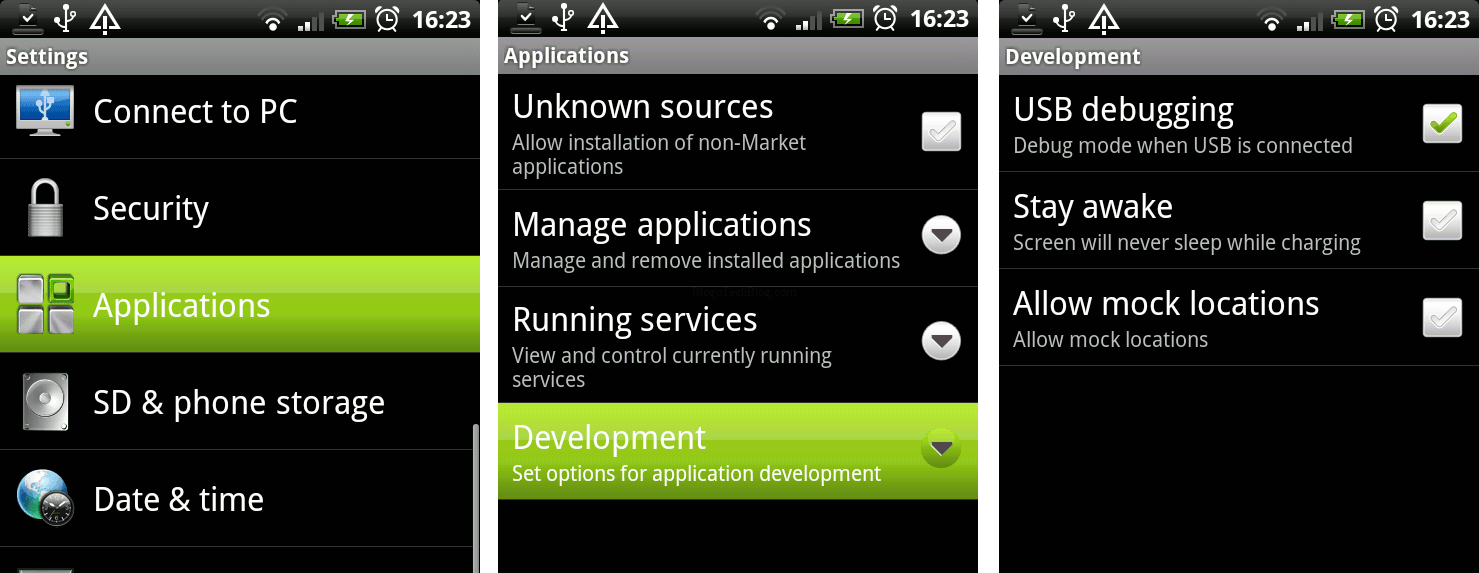
- Execute the file “run.bat” on Windows.
- If you are on Linux or OSX, execute “run.sh” using the terminal.
- Your phone will reboot on success.
=============================================================
ClockWorkMod and Rooting Samsung Galaxy Tab 2 7.0 (GT-P3100)
Preparation before Rooting
- Samsung KIES is already install in PC/Laptop
- Download ODIN for windows
- Download recovery.tar.md5.
- Download rooting file for Galaxy Tab 2, CWM-root-gtab2.zip, and copy those file to extSDcard (open windows explorer and you`ll find it if only Galaxy Tab2 still connect)
Rooting Samsung Galaxy Tab 2 7.0
- Close KIES Application
- Now at your Tab, Go to menu > settings > application > development
- Check on USB Debugging Option
- Turn off the device
- Press and Hold Power + Volume [-] buttons until Samsung Galaxy Tab2 boot in to Download Mode
- Open ODIN, wait until ODIN detect the device. It`s show with green at GTab2 Port.
- click PDA button, find and select recovery.tar.md5
- Click Start button and wait until Gtab2 reboot
- Take a change when it`s reboot to turn off the device
- Remove Samsung galaxy Tab 2 from PC/laptop
- Press and hold Power + Volume[+] Buttons and boot in to recovery mode
- Optional Step, do backup with select Backup and Restore, it`s took time so be patience
- At CWM menu, select Install zip from SDcard
- Select Choose Zip from SDcard
- Find and select cwm-root-gtab2.zip
- Wait until the process is done and reboot
- If you find a superuser icon in application mean your root is success.
- Done
Download Support Files
=============================================================
របៀបRoot Galaxy Tab Gt-3100 Runing OS 4.0.4
Instruction how to root your tab 2
1. Download Clock Work Mod recovery from here
2. Download cwm-root-gtab2.zip to root your device from attachment and copy to external sdcard
3. Download Fix-Recovery to erase install-recovery.sh from attachment and copy to external sdcard
4. Now Turn your device off .
5. Boot into Download-Mode (Power+Vol Down) and press vol up to continue.
6. Start Odin
7. Choose "GT-P31XX_ClockworkMod-Recovery_X.X.X.X.tar" as PDA
8. Connect your Tab
9. Untick Reset Time and Auto Reboot

10. When it show PASS, remove usb cable and hold Vol Up + Power, when Samsung Galaxy Tab screen appear release power button but keep vol up.
11. In CWM recovery, install fix recovery and cwm-root.
12. Now reboot your tab. It should be rooted now.
Support File:
cwm-root-gtab2.zip Fix-Recovery.zip
=============================================================
How to Root the Samsung Galaxy S I9000 (CF-Kernel Method)

I. Rooting the Samsung Galaxy S I9000 (CF-Kernel Method):
1. Download and place both the files onto your Desktop.
CF-Root-XW_OXF_JS2-v1.3-BusyBox-1.15.3.zip
CF-Root-XW_OXF_JS2-v1.3-BusyBox-1.17.1.zip
CF-Root-XW_XEN_JS3-v1.3-BusyBox-1.15.3.zip
CF-Root-XW_XEN_JS3-v1.3-BusyBox-1.17.1.zip
CF-Root-XW_XEN_JS5-v1.3-BusyBox-1.15.3.zip
CF-Root-XW_XEN_JS5-v1.3-BusyBox-1.17.1.zip
CF-Root-XW_XEE_JS7-v1.3-BusyBox-1.15.3.zip
CF-Root-XW_XEE_JS7-v1.3-BusyBox-1.17.1.zip
2. Extract files from both the archives to your Desktop.
3. Open the Odin Tool by double-clicking on the Odin executable file. It’s the file you just extracted from the archive.
4. Click on the PDA tab and navigate to your Desktop and choose the .tar file you extracted from the CF-Kernel archive.
5. Turn OFF your smartphone.
6. Reboot it into the Download mode. It can be done by pressing and holding the Volume DOWN+Home+Power buttons together.
7. Use the Volume UP button to enter the Download mode.
8. Once you’re in the Download mode, connect the device to your PC using the USB cable.
9. Uncheck the Repartition box in the Odin if its checked.
10. Click on the Start button and flashing should begin.
11. Your device should reboot once the flashing is finished.
12. You’re now rooted !
How to Install ClockworkMod Recovery on the Samsung Galaxy S (I9000)
Note:updated your device to Gingerbread 2.3 I9000XXJW4 firmware. This will not work on Android 2.2 Froyo.
I. Installing ClockworkMod Recovery
1. Power down your device.2. Press and hold the Volume Down + Home + Power buttons until your device enters Download Mode.
3. Extract cf-root-xx_oxa_jw4-v4.4-cwm3rfs.zip to a folder on your desktop. You should end up with a file called cf-root-xx_oxa_jw4-v4.4-cwm3rfs.zip
4. Extract the Odin 1.85.rar file you downloaded above to a folder on your desktop.
5. From the extracted folder, double-click on Odin3 v1.85.exe to run the tool.
6. Click on PDA button, locate cf-root-xx_oxa_jw4-v4.4-cwm3rfs.tar and click on OK to load it on Odin.
7. Connect your device to your PC using the USB cable. Odin should now recognize your device and light up the ID:COM field yellow to signify this. If not, reinstall the proper drivers and try again.
8. Make sure that the Re-Partition and Flash Lock are unchecked; this is important as you might brick your device if these options are ticked!
9. Click on Start.
File Request
1. cf-root-xx_oxa_jw4-v4.4-cwm3rfs.zip2. Odin 1.85.rar











