I. Before You Begin
1. You will lose all your data following this procedure since we’ll be flashing a different ROM, so make sure you have a backup of everything that you feel is important.2. This procedure is tailored to work only on Windows PCs (XP, Vista or Windows 7) (sorry Mac users!).
3. Make sure that your device is charged at least 80% before you start with the procedure.
4. Enable USB Debugging on your device; to do this, go to Settings > Developer Options and tick the Debugging checkbox. While you are here, also tick the Stay awake box; this is to prevent the phone from going to sleep when the process is running.
 5. Increase the screen timeout to prevent the device’s display from turning off during the procedure. Go to Settings > Display and set Sleep to 30 minutes.
5. Increase the screen timeout to prevent the device’s display from turning off during the procedure. Go to Settings > Display and set Sleep to 30 minutes.6. Enable installation of apps from unknown sources by going to Settings > Applications and ticking the Unknown sources checkbox.
7. Make sure that you have installed all the necessary drivers before you physically connect your device to your PC. If in doubt about this, download the drivers from the next section and install them before starting the procedure.
II. Necessary Downloads
1. Rootingkit1.0.2.rar [Link available in the first post of the XDA thread].2. Flashtool
3. SO-03D_6.0.A.5.12_Docomo.ftf.7z (Acro HD 2.3.7 firmware) [Download link available under the Firmware Flashtool section of first post].
4. LT26w_6.1.A.1.58 (4.0.4)_Taiwan_Sony.ftf (Android 4.0.4 firmware) [Link available in the first post of the XDA thread].
5. Xperia Drivers [Download link available under the Drivers section of first post]..
III. Flashing the Acro HD 2.3.7 Firmware
1. Extract the SO-03D_6.0.A.5.12_Docomo.ftf.7z file you downloaded above to a folder on your desktop. This extracted folder should now contain a file named SO-03D_6.0.A.5.12_Docomo.ftf2. Install Flashtool on your PC and copy SO-03D_6.0.A.5.12_Docomo.ftf to C:\flashtool\firmwares. Delete anything else that might be present in this folder.
3. Run Flashtool by going to Start > Programs and clicking on Flashtool.
4. Click on the Flash (the lightning bolt icon underneath File) and select Flashmode.
5. Select the SO-03D firmware, make sure that everything is ticked under the Wipe section and then click OK.
6. Follow the on-screen instructions but instead of pressing the back button, press and hold Volume Down.
7. Wait for the flashing process to complete and then close Flashtool.
IV. Rooting the Xperia Acro S
1. Turn on your device and connect it to your PC with USB Debugging turned on.2. Extract Rootingkit1.0.2.rar you downloaded above to a folder on your desktop.
3. From the extracted folder, run Step 1.bat.
4. Flash LT26w_6.1.A.1.58 (4.0.4)_Taiwan_Sony.ftf firmware you downloaded above using Flashtool and the same steps listed in the previous section; this time, make sure that everything under the Wipe section is unchecked and the No Final Verification option under Misc is checked. Close Flashtool once done.
5. Power on your device and connect it to your PC with USB Debugging turned on.
6. From the extracted Rootingkit1.0.2 folder, run Step2.bat.
Your device should be rooted once the batch file finishes its work!
How to Flash ClockworkMod Recovery on the Sony Xperia Acro S
I Downloads
1. AcroS_Kernel_61A245.zip6.1.A.2.55 - http://www.mediafire.com/?zuzatcl3it3zce7
6.1.A.2.50 - http://www.mediafire.com/?jrjiwg13w3gvxpf
6.1.A.2.45 - http://www.mediafire.com/?rq43glb93khd9ia
6.1.A.1.58 - http://www.mediafire.com/?wsuha53wvcc3cav
2. unlock bootloader
II.Flashing ClockworkMod Recovery Kernel on the Xperia Acro S
1. Extract fastboot_with_Android_USB_file.rar to C:\ drive. This should contain two folders named fastboot and usb_driver.2. Extract AcroS_Kernel_61A245.zip to the fastboot folder. Your fastboot folder should now contain the following files.
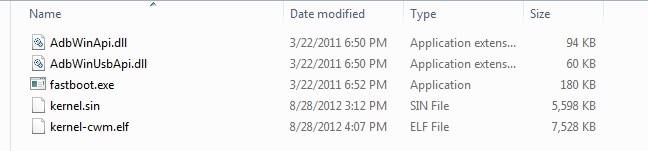
3. Connect your device to your Windows PC in fastboot mode. To do this:
i. Turn off your phone.4. Open up a command prompt window and type in the following commands. You can open command prompt by clicking on the Windows icon on the left bottom of your Windows desktop and going to Programs > Accessories and clicking on the Command Prompt option.
ii. Connect the USB cable first to your PC and then connect the microUSB end of the cable to your device while holding Volume Up.
iii. Windows should now automatically install the necessary drivers; if not use the usb_driver folder to install the necessary them.
cd c:\fastboot_with_Android_USB_file\fastboot5. Restart your phone and tap on the Sony logo when booting and the blue LED comes on. This will take you to ClockworkMod Recovery!
fastboot flash boot kernel-cwm.elf
III. Flashing back to Stock Kernel
Follow all the steps in previous section but change kernel-cwm.elf to kernel.sin when running the fastboot flash command.IV. Flash Khmer Unicode
Download khmer font and flash it by CWM![]()




