
1. តម្រូវការ:
-iDevice
-កម្មវិធីiTune (Click Here)

2 .Navigate to your desktop then double click to mount the CarrierEditor dmg.

3. Drag the CarrierEditor application your Desktop or Applications folder.

4. Double click to launch the CarrierEditor application.

5. Once the application has opened click the Let's Get Started button.
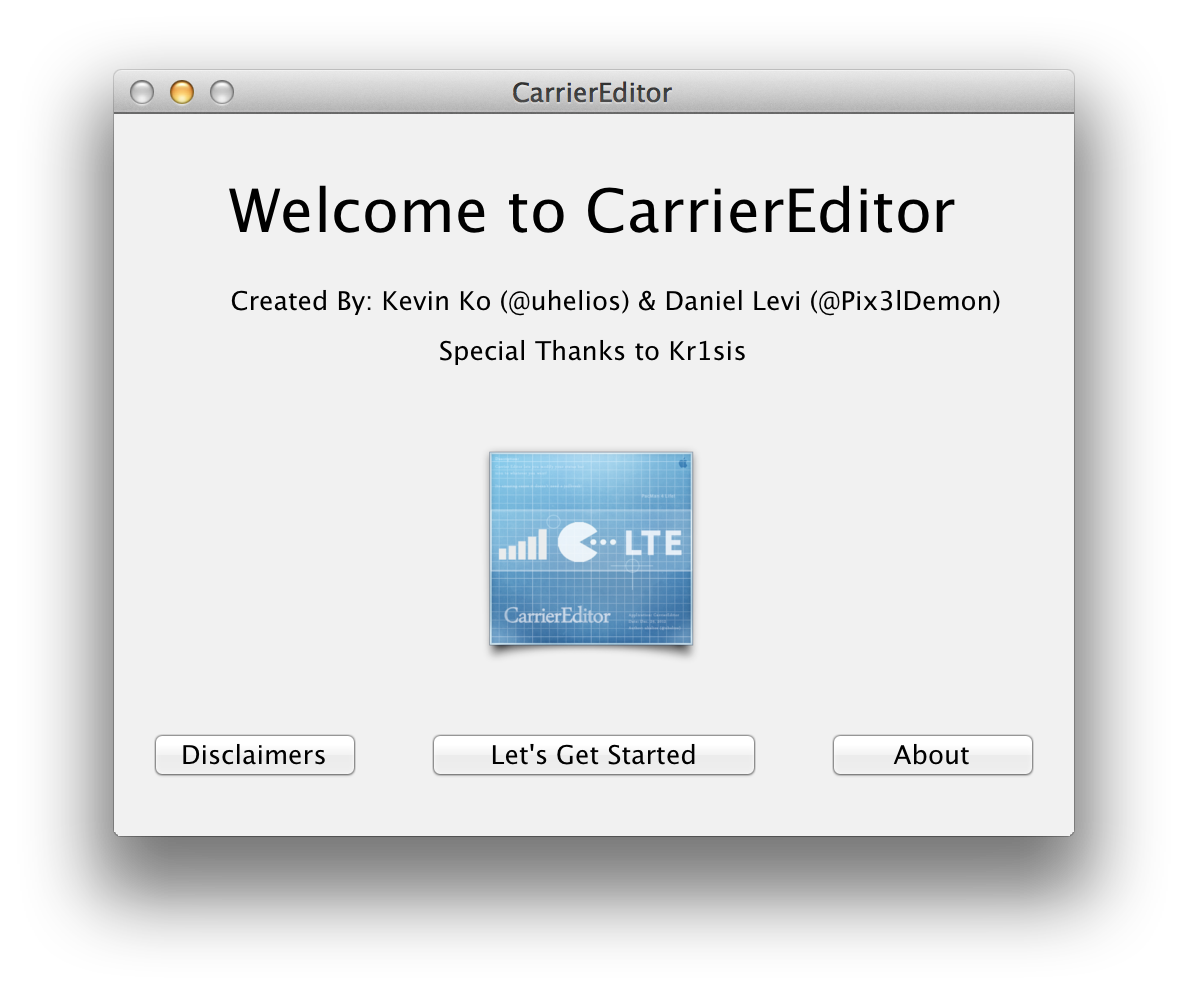
6. You will be prompted to locate your Carrier Version Number.

7. Launch Settings from the SpringBoard on your iPhone or iPad and choose General from the list of menu items.


Tap About from the General menu and locate the Carrier Version Number. The version number is located to the right of the carrier name. ie. AT&T 13.0


Input your Carrier Version Number into CarrierEditor and click Next.

8. Pick your Device and Carrier from the dropdown boxes then click Next to continue.

9. Drag in your new carrier logo images. There is one for when the status bar is black and another for when the status bar is light gray. The later should have an etched effect.
The logos should be max size of 60x20 or 120x40 for Retina Displays. They must be in the PNG format with a transparent background. ie. carrierlogo.png or carrierlogo@2x.png for Retina devices.
If you don't have your own logos you can find some pre-made ones in the DMG we previously mounted, under the ZeppelinLogos folder.



Click the Compile Carrier Update (.ipcc) button to continue.
 10. You
will be informed that your newly compiled carrier update has been saved
onto your desktop along with the original copy so you can revert back.
10. You
will be informed that your newly compiled carrier update has been saved
onto your desktop along with the original copy so you can revert back.
11. Launch iTunes from your dock.

Step Twelve
Connect your device to the computer and select it from the navigation bar at the top right or the sidebar at the left if you are still using the old iTunes view.

12. Make sure you are on the Summary tab then hold down the Option key and click Update.

13. Navigate to your desktop and select the new .ipcc file we just created then click the Open button.

14. Once your carrier settings have been updated the new logo should appear on your device within a few moments. If it does not, reboot your iPhone.

![]()




